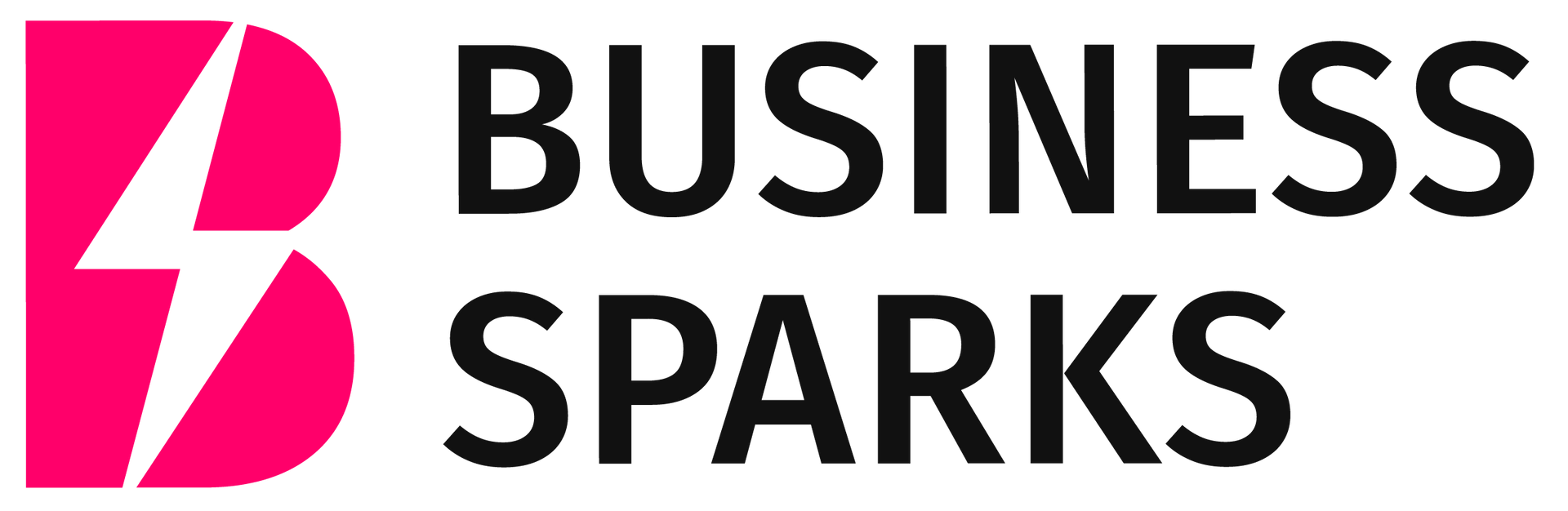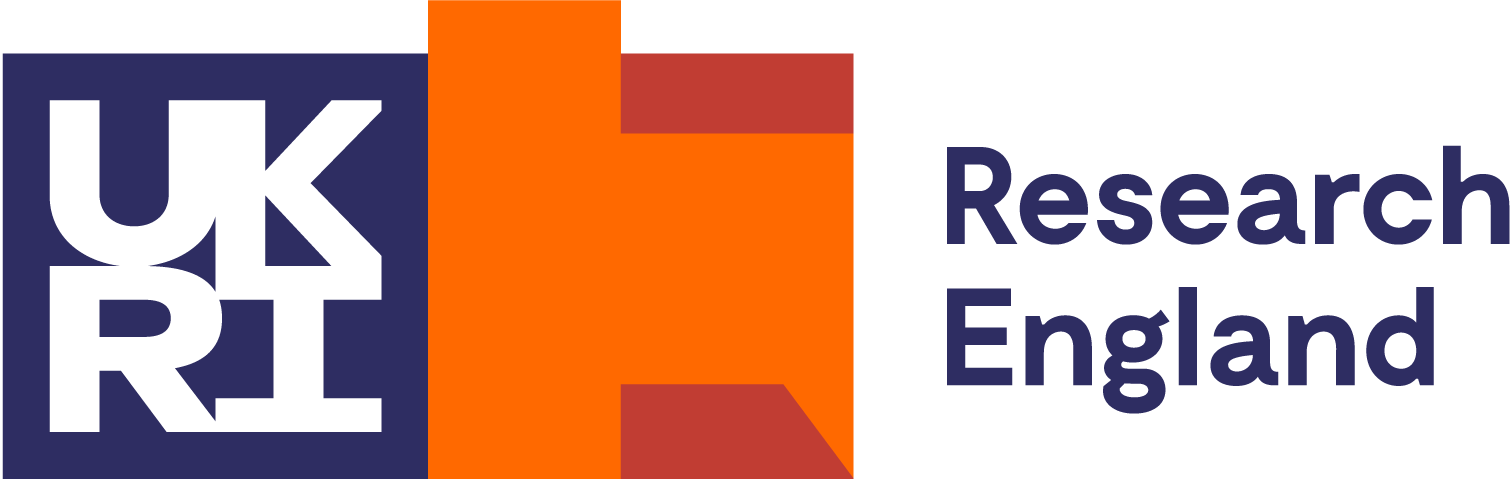How to use
Business Sparks
Getting started
1. Open Business Sparks and sign up for an account. This will keep all the ideas you save and develop in one place where you can return to them.
2. Click on your profile in the top right-hand corner of Business Sparks and add your first name, last name and job title.
Creating a Challenge
Be as detailed as possible for the best results – we recommend two sentences as a minimum.
Tell us something about the business
- What sector is it in?
- What products and services does it sell?
- What is the challenge that you want to explore?
- How is this affecting your sales?
- Your staff?
- Your relationships with customers and suppliers?
- What type of outcomes are you looking for?
If you have a challenge already identified in a PDF format you can simply upload it or paste a URL.
More About Your Challenge
This is an optional extra, and you can continue straight to generating ideas without completing this drop down.
This section enables you to add more strategic background to the challenge scope, including region and business maturity.
When you are finished setting up your challenge scenario, hit ‘Continue’ to begin the ideation process.
Sparks
1. Generate idea prompts
Business Sparks provides creative problem solving prompts which are generated by combining your challenge scenario with the coded expertise of Bayes Business School faculty.
2. Save useful prompts
Click the bookmark button to the right of a spark to save it.
3. Propose solutions
Use the robot icon to get Chat-GPT4 to propose solutions based on the sparks you like. (nb. no data is saved to the Open AI platform during this process. Please read our Privacy Policy for more information on how we process your data).
4. Think laterally
Think about your problem statement from different perspectives by using the Sparks tabs like 'Markets & Products' or 'Customers & Sales' to generate ideas from those points of view.
5. Check the latest news stories
To find current news relevant to your challenge, click ‘more’ next to the topic tabs and hit the ‘Business news’ option.
We quickly search and find up-to-date news stories relevant to your challenge.
Resources
1. Academic papers
The app saves you trudging through search engine noise, by finding academic research relevant to your challenge.
You are provided with a summary of the key words and concepts in the paper so that you can decide quickly whether to click on the link to read the paper, or use the tab icon to save the research to your account for later.
2. Case Studies
Collated by Bayes business experts, these real life case studies quickly summarise how exisiting businesses operate in similar circumstances.
You are provided with a summary of key words and concepts in the case study so that you can decide whether to click and read more, or use the tab icon to save to your account for later.
Reframes
It can really help to think about your challenge from a different perspective.
Business Sparks provide 5 opportunites to look at your scenario differently in its reframing tool.
1. Choose a different point of view
Choose from 5 critical dimensions of business management, from streamlining operations and sourcing, to nurturing external relationships, to delivering exceptional customer experiences and building brand value.
2. Reframe
When you decide from which perspective to consider your challenge, hit the REFRAME button and watch as our AI re-writes your challenge statment, incoporating the angle you have specified.
3. Stick or twist!
If you do not think it is relevant, you can restore your original challenge statement and try again from a different reframing point of view.
If you like the direction of the reframe, you can delete your original challenge and begin generating new sparks focused on the new direction of your thinking.
You can do this as many times as you like to help you think more laterally around the issue and generate more creative solutions.
Business Models
Business models articulate how an organization creates, delivers, and captures value.
Knowing what business model applies in your case, and ensuring your challenge encapsulates your business model, can improve your ideas and solutions.
You can read about various strategies under the Business Model tab and apply a specific business model to your challenge.
1. Select a Business Model
When you select a business model, the app will automatically review your challenge statement from the point of view of the chosen model and offer action points for consideration. This will be written in the Challenge box at the top of the screen.
If you do not think the business model is relevant, you can delete it and try again from a different reframing point of view.
You can do this as many times as you like to help you think more laterally around the issue and generate more creative solutions.
These business models are curated by Bayes Business School faculty and subject matter experts.
Saved Challenges
When you create an account, all your work is stored in the Saved Challenges tab in the top menu bar.
You can review your business challenge, reframed from different points of view, look through your saved sparks and ideas, and read any news and research you have bookmarked.
1. Edit
Use the edit button to make your saved challenge live and continue the ideation process.
2. Export
Use the Copy To Clipboard button to copy and paste all the ideas and information you have generated into a word document.
Going deeper
Once you have begun to generate ideas that you are interested in exploring, try re-iterating the process. Iterative cycles involve repeating a process with the aim of continual improvement. With each iteration, feedback is incorporated to refine and enhance the output. This cyclical approach fosters creativity by allowing for exploration, experimentation, and the gradual shaping of ideas into their most effective form.
You can do this in Business Sparks by:
1. Copy* an idea or prompt spark that you like
2. Navigate back to the challenge statement box
3. Paste* the new idea into the challenges box
4. Hit refresh to get new sparks
5. Generate ideas based on this new statement which is derived from your original challenge
This process helps you to drill down into ideas and focus on a specific approach.
How to use hot keys to copy and paste
Option 1: PC
• To copy text or an item, first select it by highlighting the text or clicking on the item you want to copy. Then, press the "Ctrl + C" keys on your keyboard simultaneously. This will copy the selected text or item to your clipboard.
• Next, move your cursor to the location where you want to paste the copied text or item.
• Press the "Ctrl + V" keys on your keyboard simultaneously. This will paste the contents from your clipboard to the new location.
• That's it! You have successfully copied and pasted using hot keys on your PC.
Option 2: Mac
• To copy text or an item, first select it by highlighting the text or clicking on the item you want to copy. Then, press the "Command + C" keys on your keyboard at the same time. This will copy the selected text or item to your clipboard.
• Next, move your cursor to the location where you want to paste the copied text or item.
• Press the "Command + V" keys on your keyboard simultaneously. This will paste the contents from your clipboard to the new location.
• That's it! You have now copied and pasted using hot keys on your Mac.